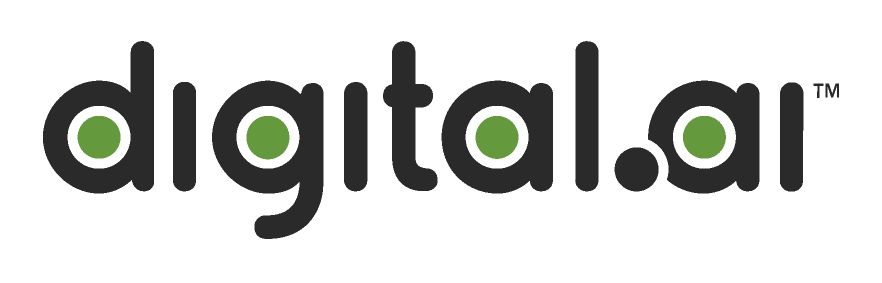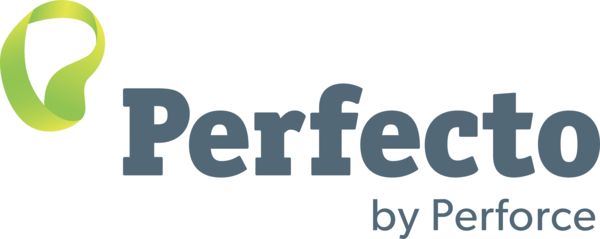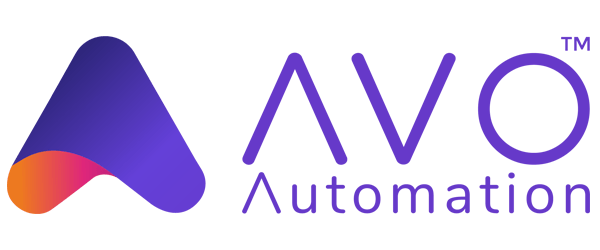How to delete your master branch
Categories:
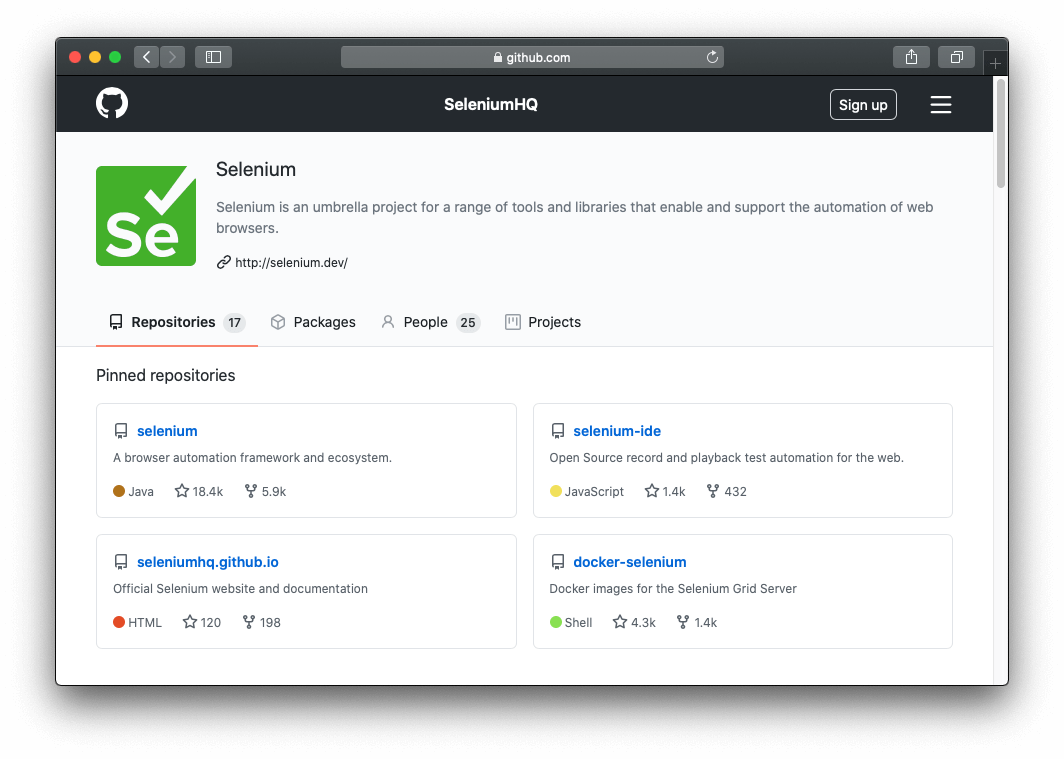
At the Selenium project we practice
trunk based development, in which trunk is the
usual name of the default git branch of the repository. However, when the project was
moved to GitHub, the repository followed the traditional use of master as a name for
the default git branch.
With the intention of making the Selenium project an even more inclusive place where
everyone is welcome, a decision was made to use trunk as the default git branch and,
after the switch, delete the master branch. This change created a few challenges.
This blog post will point out a few things you should watch out if you want to make
the same change in your GitHub repository.
Broken Links
It is common to link specific parts of the code in the documentation, and that link
normally contains the branch name. Double-check your documentation for links pointing
to files living on the master branch, as they could end up as broken links after
the change.
Mentions to the branch name
Similarly, the branch name gets mentioned in different parts of the repository, such as code comments, contribution instructions, issue and pull request templates, and the readme. Don’t forget to check these places.
GitHub repository badges
We all like to show off how our GitHub repository is doing by adding as many badges as we can. In many cases, those badges report a build status that depends on the branch where the build was executed. Make sure your Travis/CircleCI/GitHub Actions badge is pointing to the new branch.
Continuous Integration setups
A good practice in open source is to have a continuous integration setup to run the builds, execute tests and potentially do automated releases. Nowadays, the CI configuration is done in files (e.g. .travis.yml for Travis), and one important piece of that configuration is the name of the branch where the build should be executed. Similar to the previous point, double check that your new branch name is property configured in your CI integration.
Build scripts
At the Selenium project, we have a few custom build scripts that get executed through the continuous integration setup. An example is the script that generates the docs for the Java, Ruby and Python bindings. This script needs to know the code’s branch name to generate the docs. If you have scripts with similar purposes, check them after changing the branch name.
Open pull requests
All of the tasks above could probably be achieved with a text editor and a massive,
but careful, “search and replace” across all the files in the repository. In short,
the process we followed to move to the new branch trunk was:
- Create a new branch called
trunk, based on themasterbranch. - Do all the items described in the previous points.
- Commit and push those changes.
- Delete the
masterbranch.
Nevertheless, one thing happened that we did not expect: after deleting the master
branch, all the open pull requests got closed. This made sense, since they were all
targeting the master branch. Therefore, before deleting your master branch, double
check and, if needed, edit the open pull requests so they target the new branch.
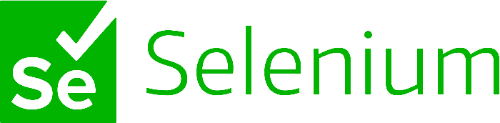
It goes without saying that the name of your new branch can be any name that works
well for your context and environment. For example, the
repository that has the
contents of the Selenium website uses now dev as the
branch with the website source files and publish as the branch with the generated
static website that gets published.
These are our lessons learned during the process of deleting the master branch in
all the major repositories under the SeleniumHQ GitHub
organization. I hope they are helpful if you decide to move from master as a name
for your default branch.
This was originally posted at https://opensource.saucelabs.com/blog/how_to_delete_your_master_branch/